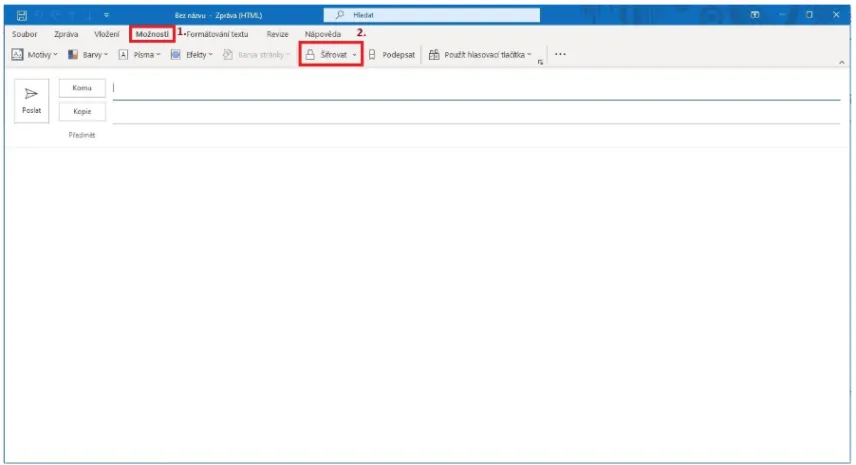Outlook 2021
Outlook 2021 - Certificate Signing Settings
From the File menu, select Options.
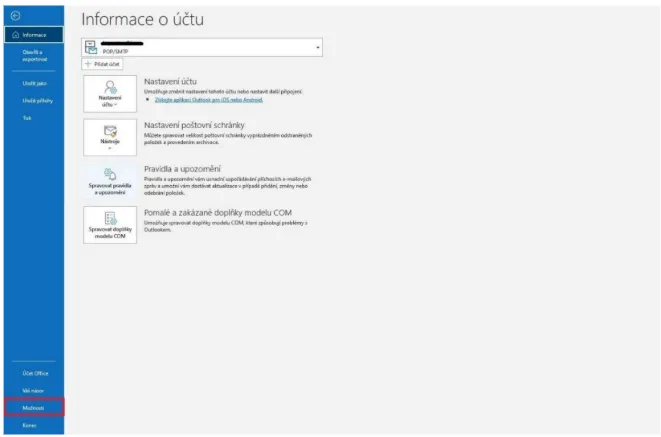
Security Center - Security Center Settings
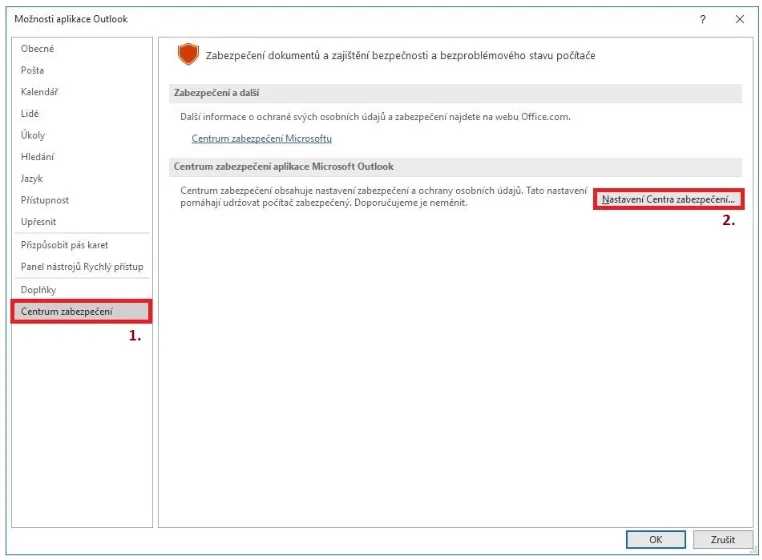
Email Security - Settings
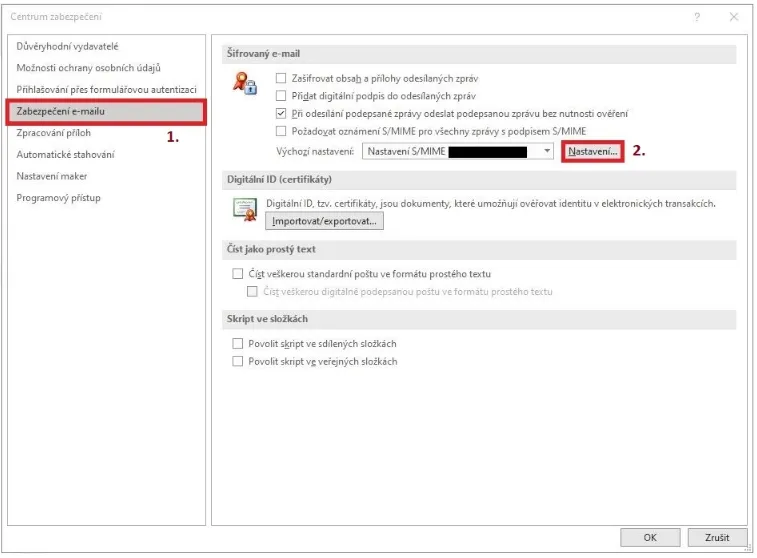
Here you must select:
Signature Certificate - Always Qualified
Encryption Certificate - always Commercial (Public)
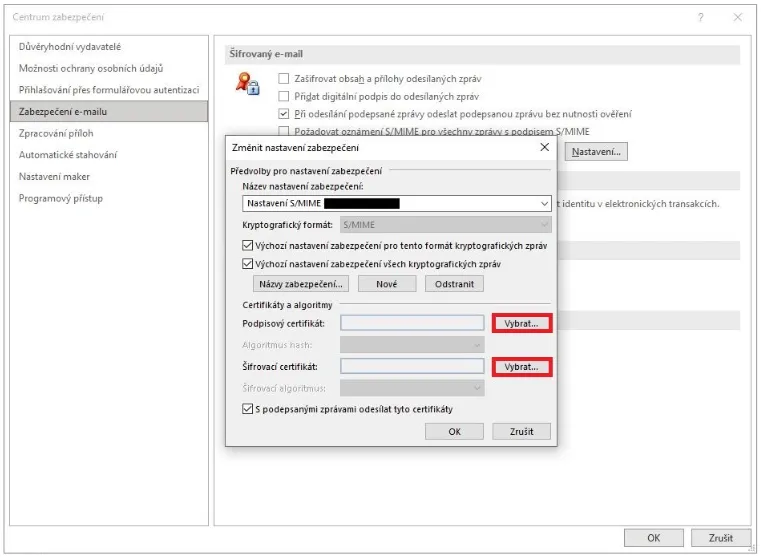
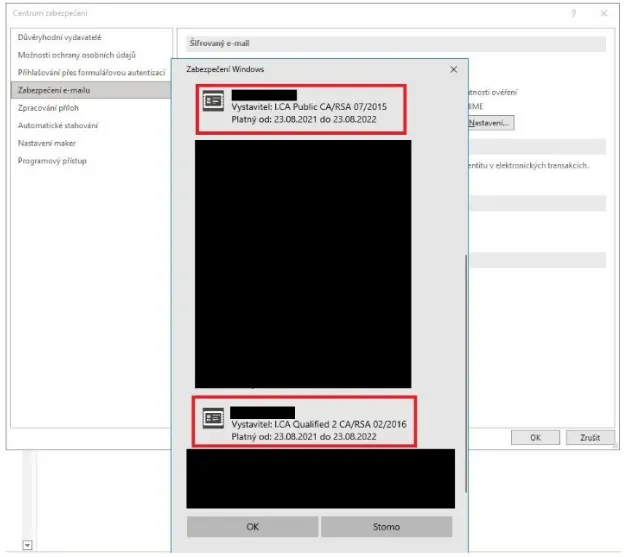
After selecting the certificates, confirm OK.
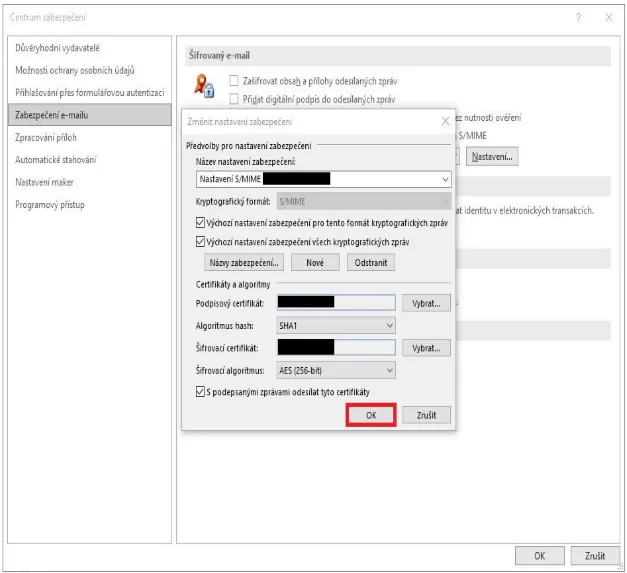
Now you just need to create a new email and select Options - Sign.
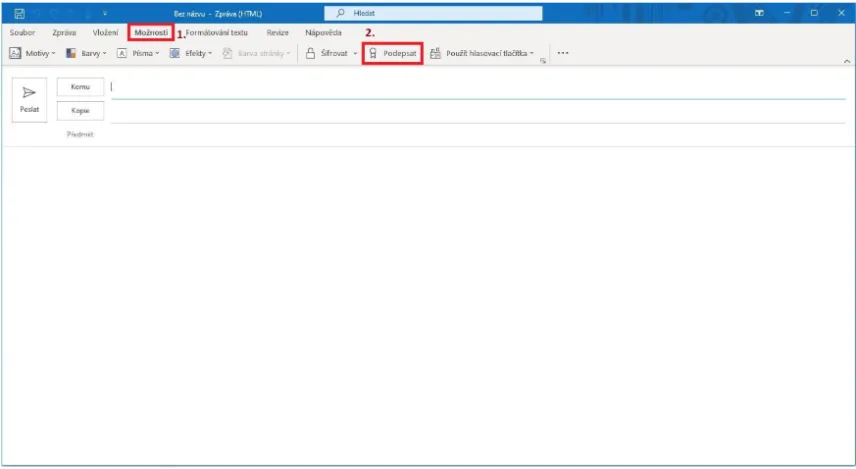
Outlook 2021 - Email encryption settings
First you need to create a contact in MS Outlook and assign a (public) key to the counterparty with whom the encrypted communication will take place - this setting must be done by the user who will send encrypted messages to another user, as he can only decrypt the message with the private key that belongs to the public part.
Creating a contact is done on the Contacts tab in the lower left corner.
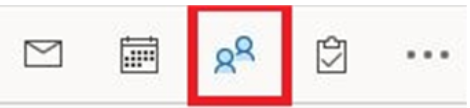
In the upper left corner of the New contact

Fill in the necessary contact information (email address is important) and assign the counterparty's public key for encryption using the Certificates option - encrypt with a Commercial (Public) certificate.
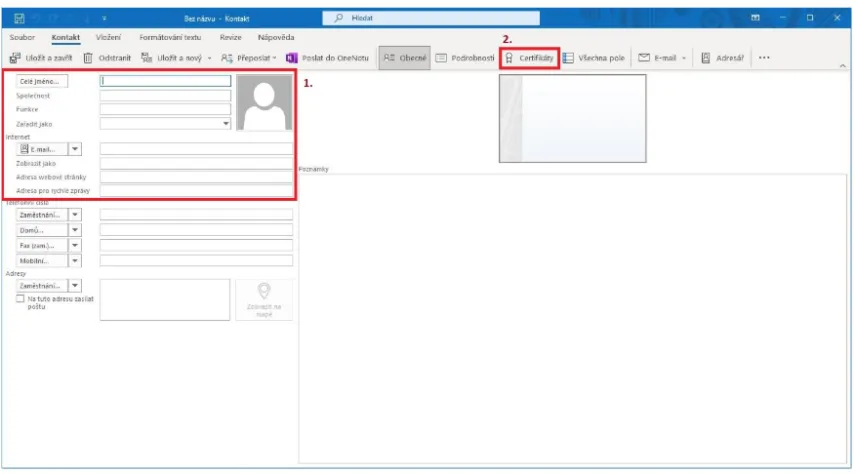
Use the Import option to import the public key for encryption to the contact.
The key needs to be imported in the .cer / .der format.
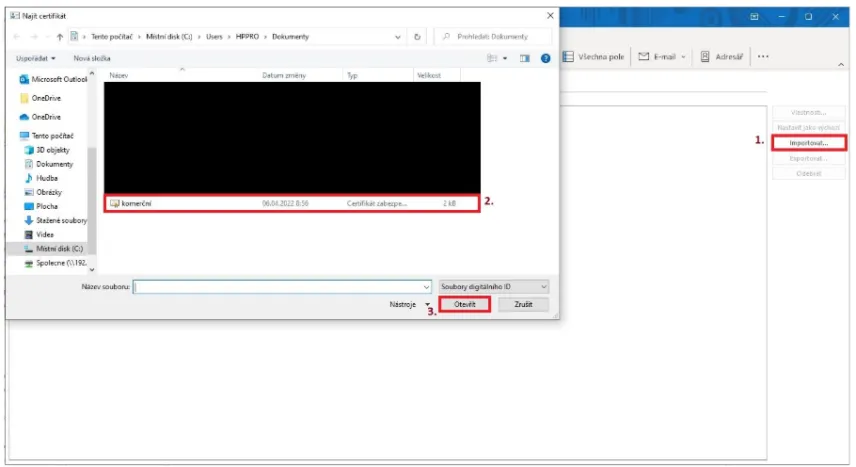
Now the certificate for the encrypted communication is set up, save the contact using the Save and Close option in the upper left corner.
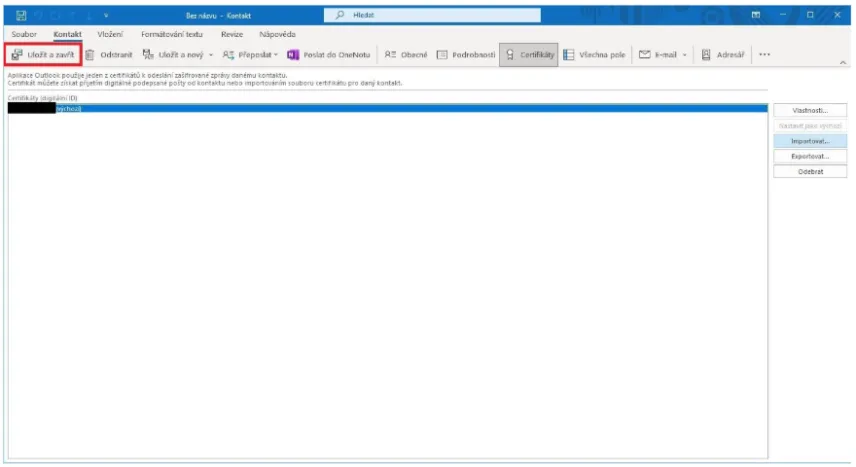
It is now possible to send an encrypted message to the created contact.
The content of the encrypted message can only be opened by the counterparty with the corresponding private key.
Open the email and encrypt the message using Options - Encrypt.